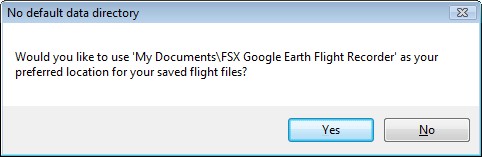
Tutorial: Recording your first flight
Tutorial: Recording your first flight
This tutorial will guide you through the steps to create your very own flight path in Google Earth. It assumes that you are familiar with Microsoft Flight Simulator X, and are using FSX Google Earth Flight Recorder for the first time.
Step 1: Start Microsoft Flight Simulator X (FSX)
Step 2: Start FSX Google Earth Flight Recorder
If this is the first time you are running FSX Google Earth Flight Recorder, you should agree "Yes" to use the default filepath for storing your saved flight (.kml) files.
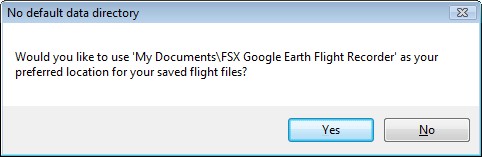
If you selected "No", then you need to go to the Settings dialog to specify a default Data Directory before you can use the application.
Step 3: Set up your flight in Flight Simulator X
I'm going to use an AirCreation Trike Ultralight, and the instantly recognisable London Heathrow for the demo.
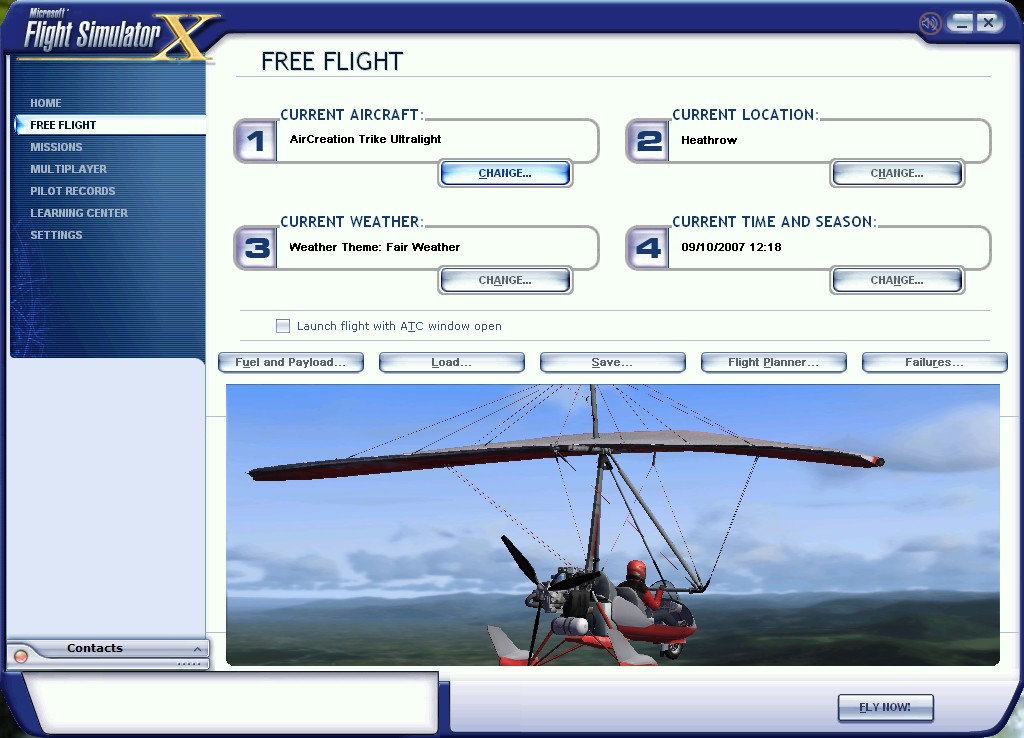
Step 4: Click "Start a new recording"
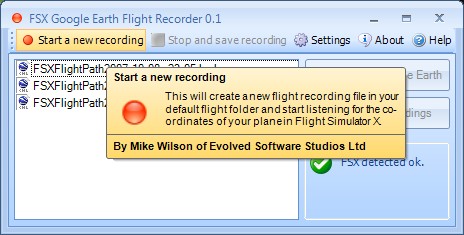
FSX Google Earth Flight Recorder is now recording... you'd better get in your plane :)
Step 5: Fly!
Step 6: Click "Stop and save recording"
Step 7: Select your recording and click "Open in Google Earth"

Step 8: Review your flight performance and laugh or cry!
See your flight path in glorious three dimensions, zoom and spin around it:
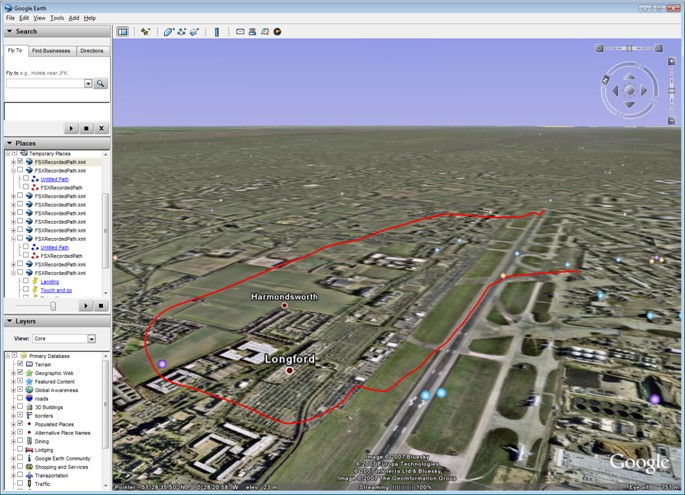
A stunningly controlled approach, and carefully considered final:
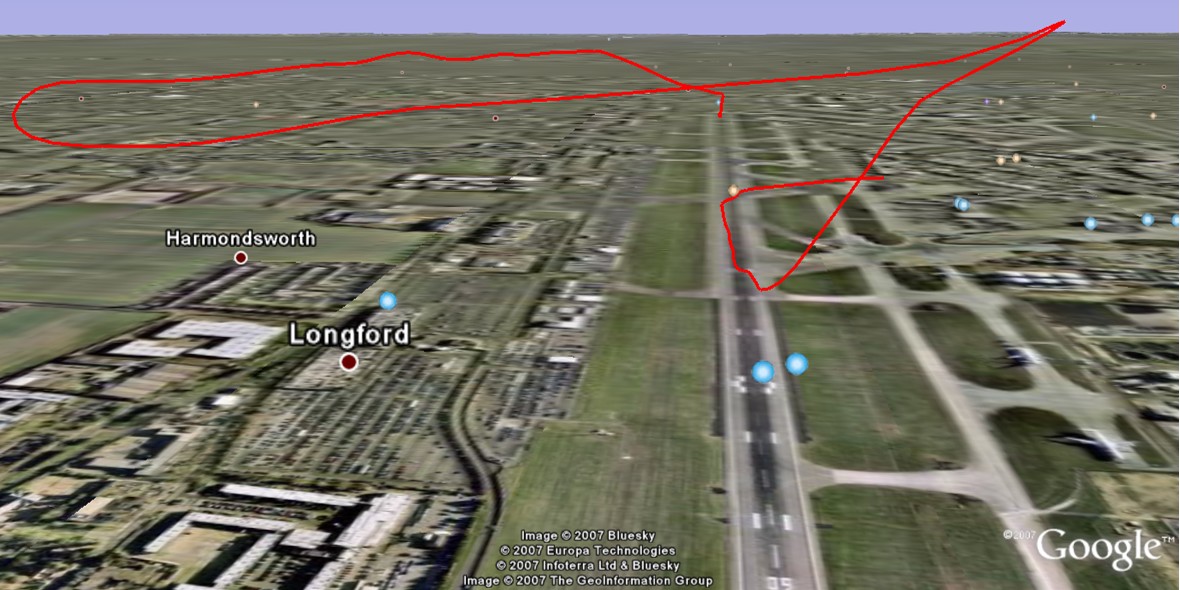
Review your landing glide path:
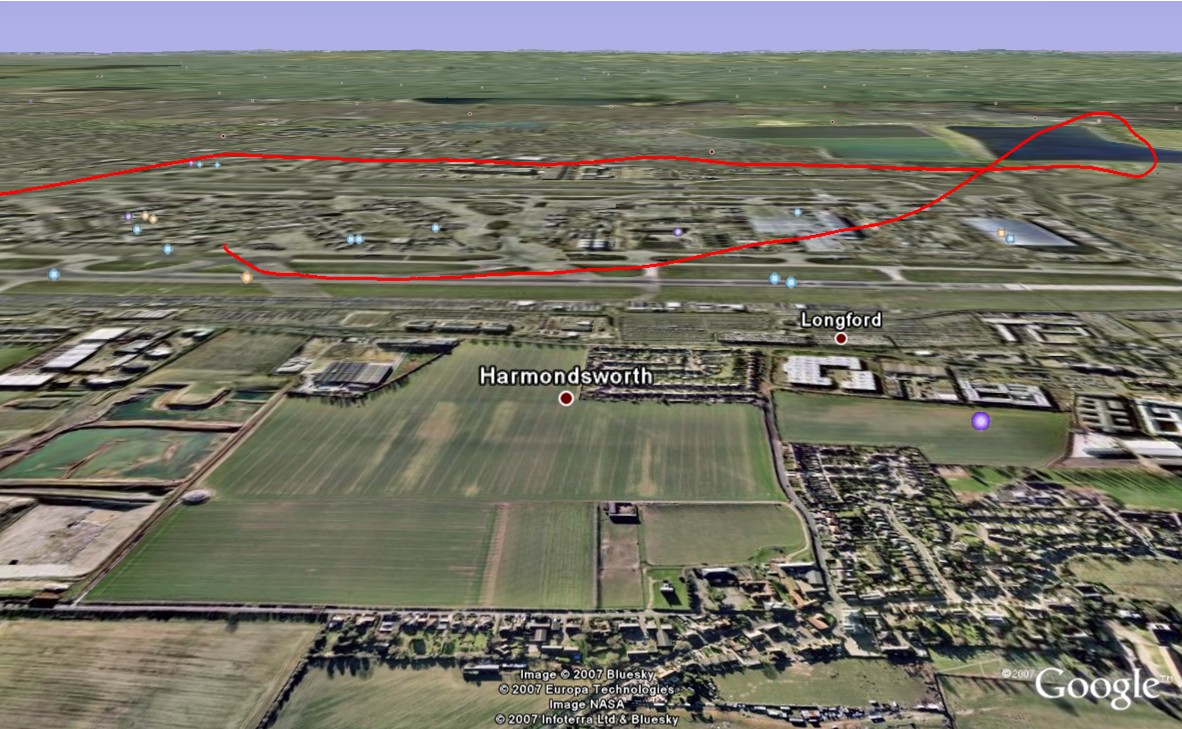
Copyright © 2007, Evolved Software Studios Ltd